The Shaping Power of Artificial Intelligence: Revolutionizing Industries
Artificial Intelligence (AI) has become an integral part of our daily lives, with its influence...
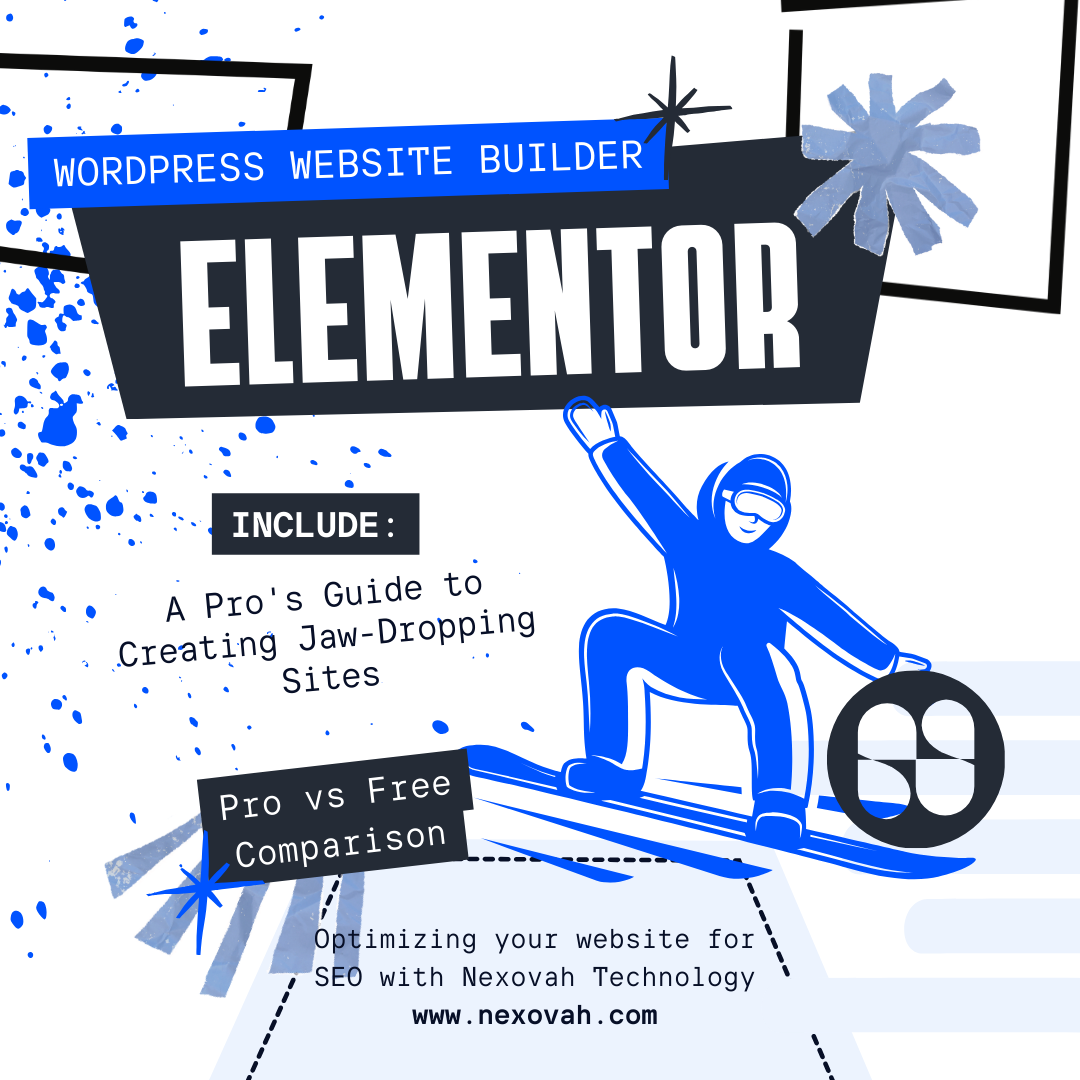
As a professional web designer, I am always on the lookout for the best website builder tools that can enhance my creativity and efficiency. One such tool that has revolutionized the way I design websites is the WordPress Elementor page builder. In this comprehensive guide, I will walk you through the key features and benefits of this website design software, as well as provide you with advanced techniques to create stunning websites. Whether you are a beginner or an experienced web designer, this guide will help you elevate your website design to a whole new level.
Elementor is a popular drag-and-drop page builder plugin for WordPress websites. It allows users to create and customize their websites easily, without needing to write any code. With a user-friendly interface and a wide range of pre-designed templates and elements, Elementor empowers both beginners and experienced developers to design and customize web pages with ease. The plugin offers a variety of features, including responsive editing, theme builder capabilities, and integration with other WordPress plugins. Elementor has gained widespread popularity for its versatility and ease of use, making it a go-to tool for many website creators and designers. It is currently the best website creator in WordPress, and that is why website owners choosing Elementor on WordPress.
WordPress Elementor is a powerful drag and drop website builder plugin that offers a wide range of features and benefits for website design. One of the main reasons why I choose Elementor is its user-friendly interface, Elementor WordPress plugin is easy to install, Elementor free to use but you can also take the pro subscription based on your website needs. Unlike other page builders, Elementor allows you to create and customize your website design using a drag-and-drop editor. This means that you can easily add and arrange elements on your web pages without any coding knowledge, making it an ideal choice for those seeking an Elementor WordPress solution.
Another reason why Elementor is my go-to tool for website design is its extensive library of professionally designed templates. With just a few clicks, you can choose from a wide variety of templates and customize them to match your brand identity in your website. This not only saves you time and effort but also ensures that your website looks visually appealing and engaging.
WordPress Elementor comes with a plethora of features and benefits that make it a must-have tool for web designers. One of the standout features of Elementor is its responsive design capabilities. With Elementor, you can easily create websites that look great on all devices, including desktops, tablets, and mobile phones, ensuring website responsiveness. This is essential in today’s mobile-first world, where a significant portion of web traffic comes from mobile devices.
Another key feature of Elementor is its extensive library of widgets. These widgets allow you to add various elements to your web pages, such as buttons, images, videos, and forms. What sets Elementor apart from other page builders is the sheer number of widgets available, including the icon widget and pricing table widget. From social media icons to pricing tables, Elementor has got you covered. In WordPress elementor themes are quite impressive, you can select wide range of themes or templates when you become a pro subscriber of WordPress elementor pro plan.
Elementor is a popular drag-and-drop page builder plugin for WordPress websites. It allows users to create custom website designs without needing to write any code. With Elementor, users can simply drag and drop elements onto the page and customize them to create unique and professional-looking websites. It offers a user-friendly interface and a wide range of design options, making it a preferred choice for many WordPress users.
When it comes to choosing the best website maker, several factors come into play, including ease of use, design flexibility, and available features. Elementor, with its intuitive interface and extensive design capabilities, is often considered one of the best website makers for WordPress. Its drag-and-drop functionality, responsive editing, and template library make it a powerful tool for creating stunning websites without the need for advanced technical skills. Elementor is vastly known in the market for WordPress site builder.
For those specifically looking for the best WordPress website builder, Elementor often stands out as a top choice. Its seamless integration with WordPress, comprehensive design options, and robust functionality make it a go-to solution for individuals and businesses seeking to build professional websites on the WordPress platform. Additionally, Elementor’s frequent updates and active community support contribute to its reputation as one of the best WordPress website builders available.
In summary, Elementor is a highly regarded plugin that empowers users to design and customize websites with ease, making it a strong contender for the title of the best website maker and the best WordPress website builder.
Now that you understand why WordPress Elementor is the go-to tool for website design, it’s time to get started. The first step is to install Elementor and activate the Elementor plugin on your WordPress website. Once activated, you can start using Elementor by navigating to the ‘Pages’ section in your WordPress dashboard and selecting ‘Add New.’
The Elementor interface is designed to be intuitive and user-friendly. When you open a new page with Elementor, you will see a blank canvas with a toolbar on the left-hand side. This toolbar contains all the elements and widgets that you can add to your web page. To add an element to your page, simply drag and drop it onto the canvas, utilizing the drag and drop page builder’s user-friendly interface.
On the right-hand side of the screen, the Elementor settings panel is prominently displayed. This panel empowers you to customize appearance and behavior of each element on your web page. Whether it’s adjusting spacing between elements or changing the font size, the Elementor settings panel gives you complete control over the design of your website.
Once you’ve added elements to your web page, you can begin to customize appearance, including the option to change colors, fonts, and sizes. Elementor also allows you to add animations and effects, enhancing your website’s visual appeal and making it more engaging for visitors.
While Elementor is user-friendly for beginners, it also caters to experienced web designers with advanced techniques such as creating custom templates. You can save templates for future use, ensuring a consistent design across multiple web pages or various websites.
Elementor’s advanced features include the ability to create dynamic content, which can tailor different content to users based on criteria like location or device, offering personalized experiences that lead to higher engagement and potentially more conversions.
Although Elementor comes with an extensive selection of widgets, you might require additional functionality for your website. Fortunately, Elementor integrates seamlessly with WordPress plugins, enabling you to add essential features like contact forms and social media feeds to your web pages.
Beyond its stunning design capabilities, Elementor also provides features that enhance your website’s SEO. Adding meta tags, optimizing headings, and inserting alt text are all simplified, contributing to SEO optimized websites. Additionally, you can improve website speed optimization by minifying CSS and JavaScript files.
To illustrate the capabilities of WordPress Elementor and provide inspiration, let’s examine some successful websites, ranging from dynamic service / business sites to Informative websites, that showcase the impressive results achievable with this powerful design tool.
Legal Shuttle Website – This Car Hiring website In Lake Garda, Italy… showcases how Elementor can be used to create a seamless and engaging rich travel experience. The website features stunning cars that are ready to hire for your travel needs, user-friendly navigation, and a simple booking process.
Ashirvad Creations Website – This Photography and video shoot based service website demonstrates how Elementor can be used to showcase creative work. The website features a clean and modern design, with a focus on visual storytelling through images and videos for multiple events that this company covers.
While Elementor is a powerful tool, web designers may encounter common problems along the way. In this section, I’ll address these issues and provide solutions to help you troubleshoot issues effectively when using Elementor.
In conclusion, WordPress Elementor is a game-changer for web designers, offering a user-friendly interface, extensive library of templates and widgets, and advanced customization options. It’s the go-to tool for creating jaw-dropping websites. Whether you’re a beginner or an experienced web designer, Elementor has something to offer. So why wait? Elevate your website design with WordPress Elementor today and unleash your creativity like never before.
Take your website design to new heights with Elementor! Contact us for a complimentary consultation at https://www.nexovah.com/get-a-quote/ or email us at support@nexovah.com.